Enhanced legal reporting
February 25, 2023
Until now you could send one or more documents to your OK!Sign account via the Documents menu with the necessary information regarding signers:
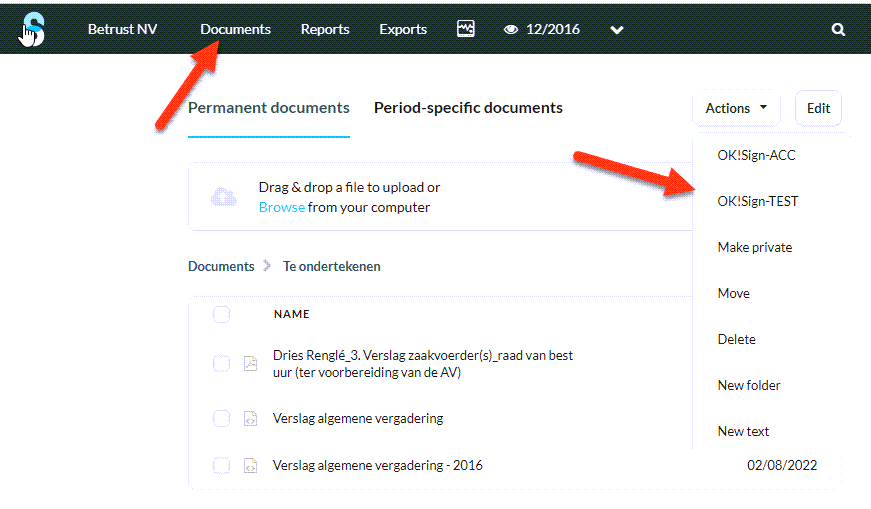
This has been changed in the current version of Silverfin. The legal reports have been transferred from Documents to Client overview, part Workflows, Legal Documents):
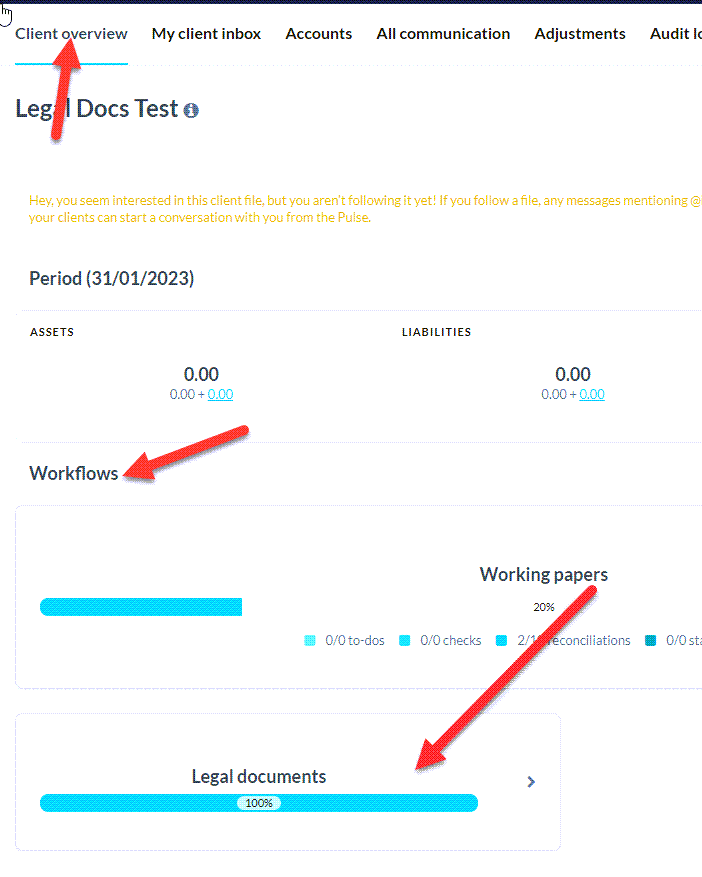
Click in the Legal Documents box and a list appears with Reports that can be signed via OK!Sign:

Click on a report to open it. If you have made a connection with your Silverfin account in your OK!Sign account (via the OK!Sign menu: Settings -> Apps) the OK!Sign button will appear in the Actions dropdown menu.
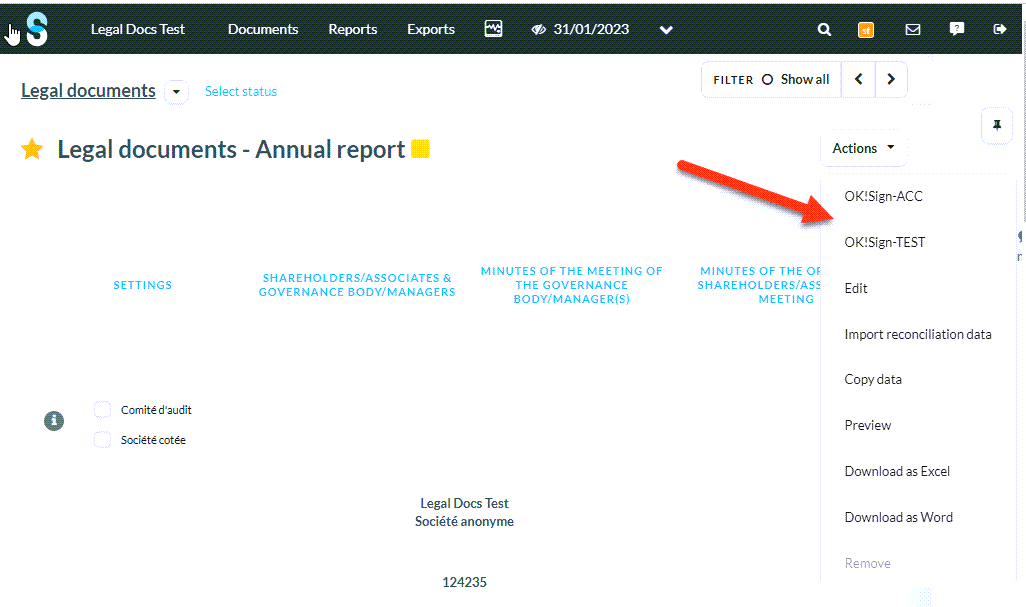
Select OK!Sign in the dropdown menu and the document is forwarded to your Ok!Sign account together with the details of the signers.
From now on, the workflow is the same as before.
Note:
If you don't see the OK!Sign label in the dropdown Actions menu, please re-authenticate yourself via the OK!Sign menu: Settings -> Apps with a Silverfin user who has ADMIN rights.
Return to Blog