Countersignature per OK!Sign user
Augsut 1st, 2022
Each OK!Sign user can define his/her automatic counter-signature (previously the counter-signature was only possible for the account owner).
Do as follows:
1. Log in to your account.
2. In the menu, go to
Settings --> My details --> Personal details, check the details and change if necessary. This data is used in automatic counter drawing.
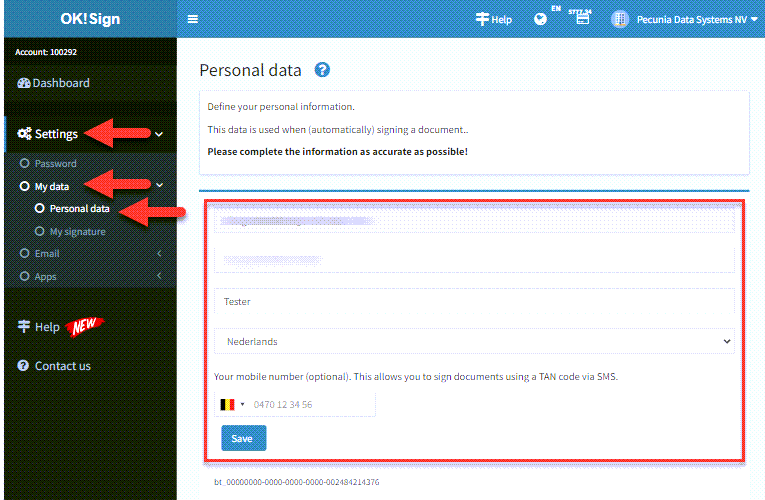
3. Click
Save.
4. In the menu, go to
Settings --> My data --> My signature and put your signature in the box. Preferably do this on a touch screen (tablet, smartphone) - that is a bit easier to place a signature.
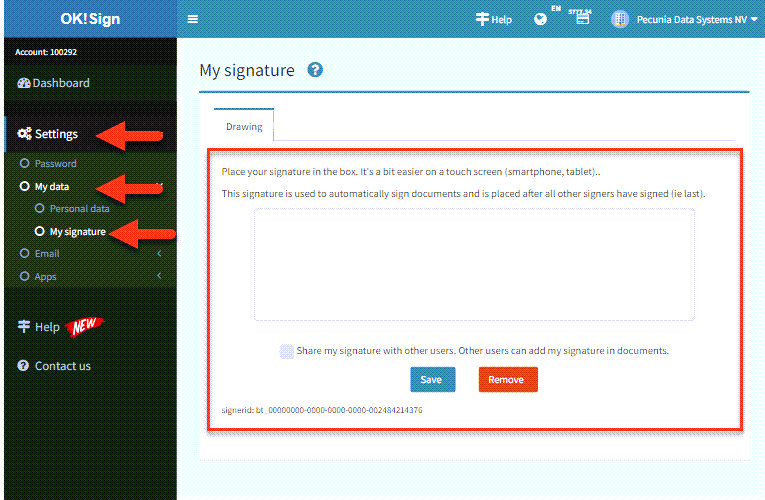
5. Check the box next to Share my signature... if other users are allowed to use your automatic countersignature.
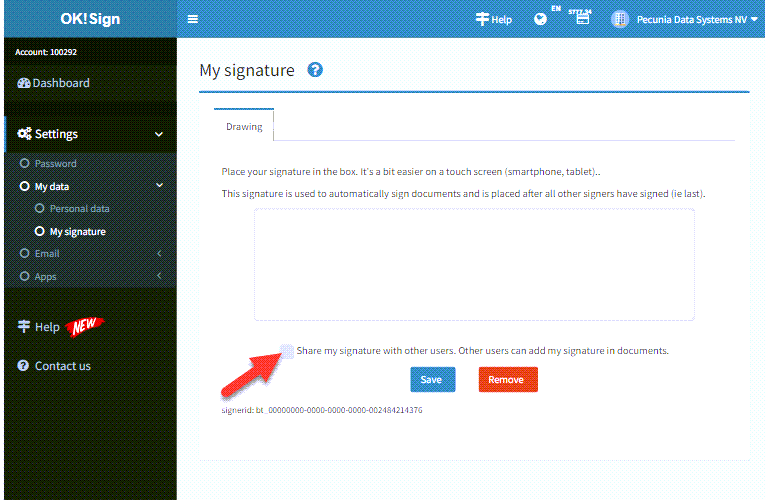
6. Click
Save.
To use this:
1. Open the Editor (wrench icon) of the document where you want to place your signature (automatically).
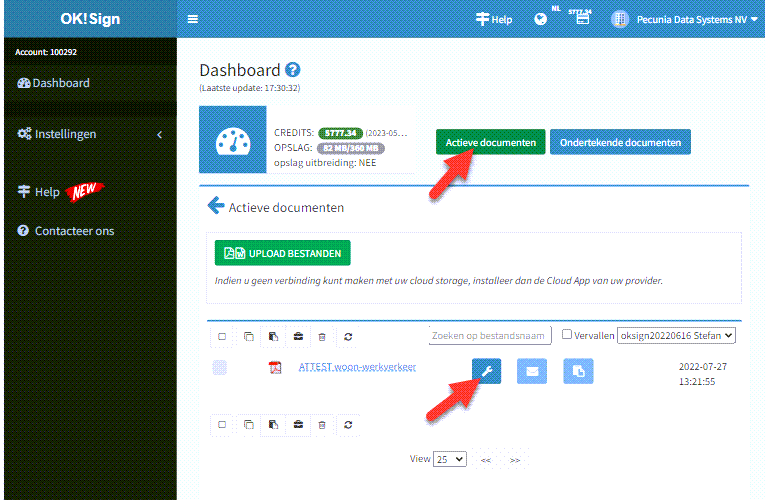
2. Place a signature box on the desired page and select your name under the Myself heading.
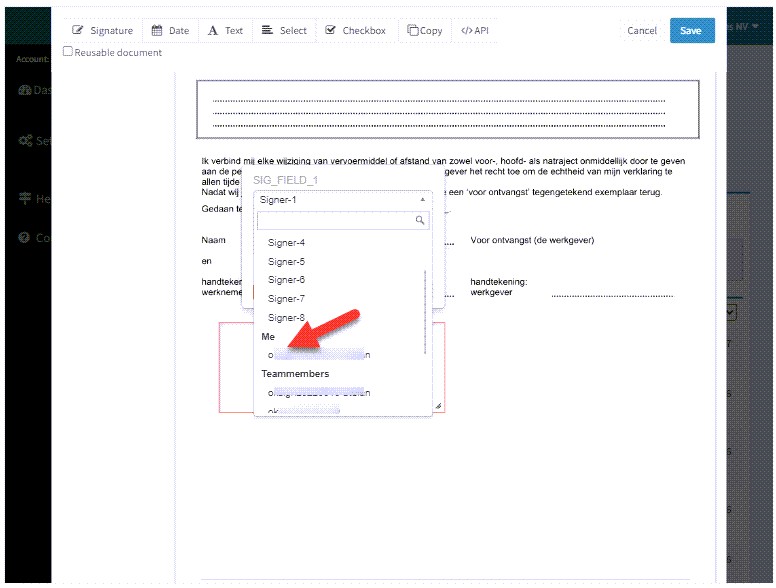
Notes:
- You can also select your colleagues (users) as signers. If they share their signature, the document is automatically signed (after all other signatures have been placed).
- If no automatic signature is defined, a list of documents to be signed will appear on the Dashboard:
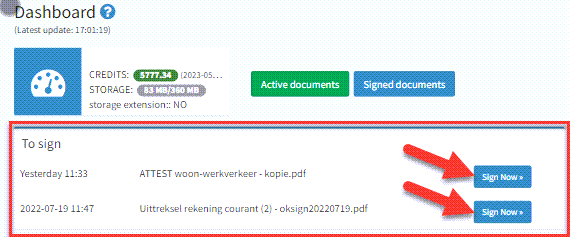
Click the
Sign button to manually sign the document.
A document only appears in the list after all other signatures have been placed.
Return to Blog