Share documents between OK!Sign users (or not)
April 4th 2021
You can decide for each user whether his uploaded documents can be consulted by other users.
First, make sure you are using version 2 of Document Sharing.
Do as follows:
1. Select
Settings --> Reports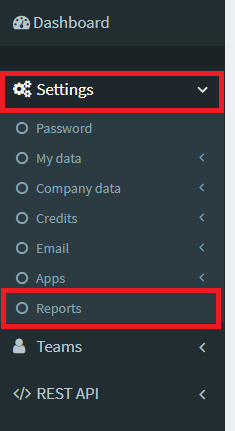
2. Select version 2 at
Share documents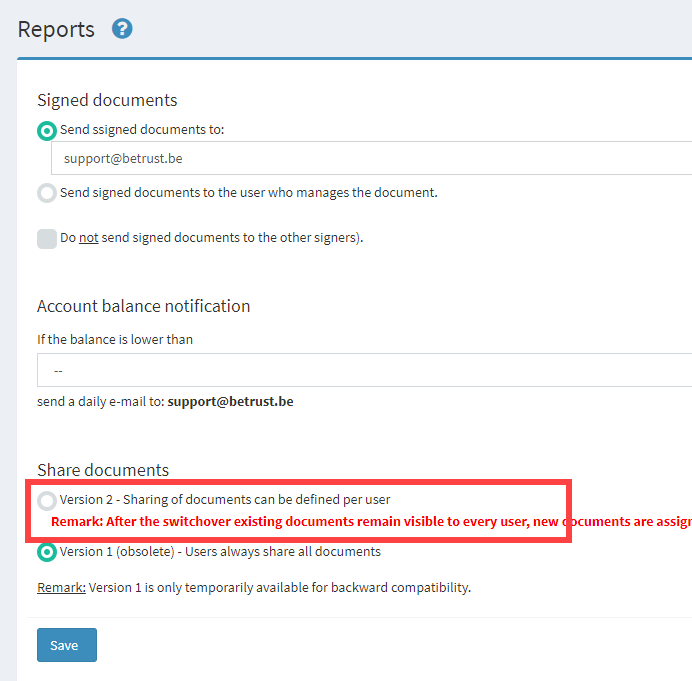
3. It is possible to send the signed documents to the user who uploaded the document (the owner):
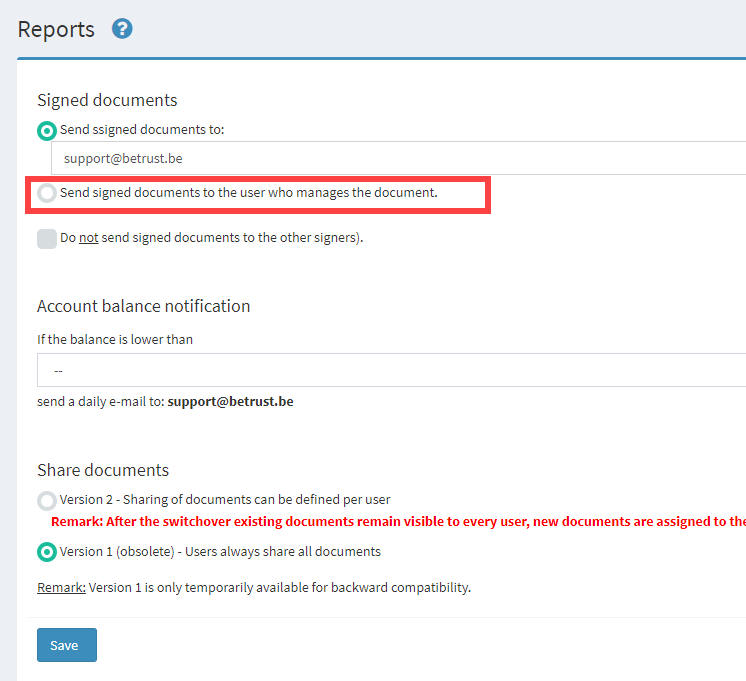
4. Click
Save to save your changesDetermine for each existing or new user whether documents are shared.
Do as follows:
1. Select in the menu
Teams --> Users: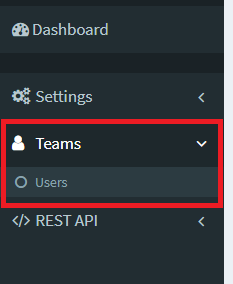
2. Click the name of an existing user or click the
Add button to create a new user.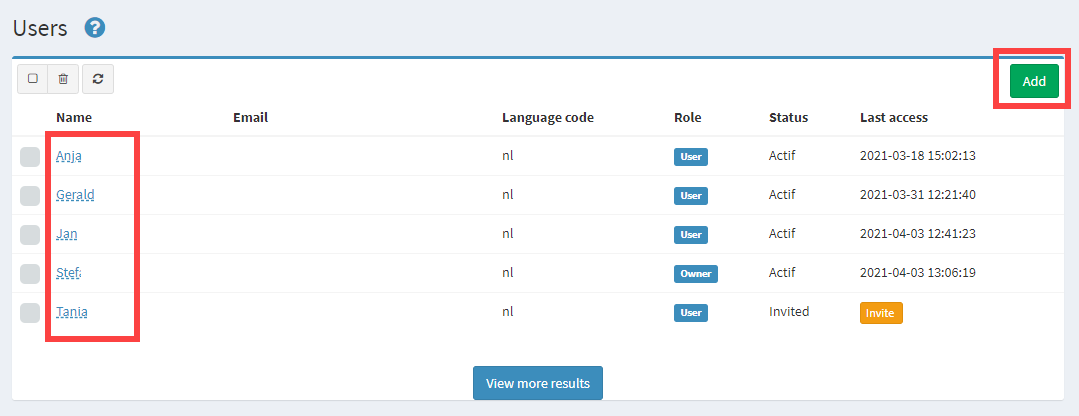
3. Check or uncheck the checkbox along the text:
Share documents uploaded by this user with other users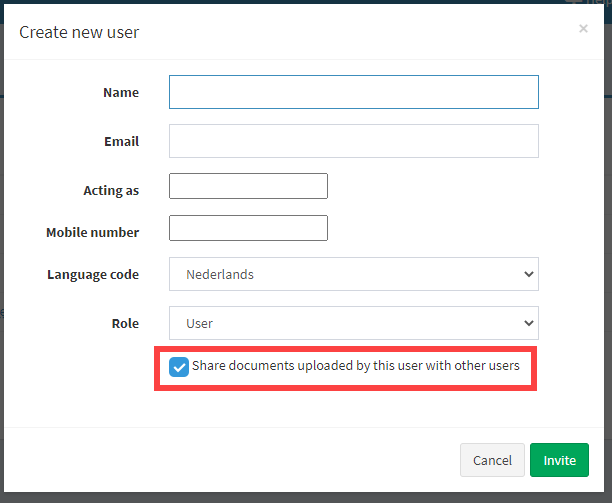
4. Click
Save to save your changesConsult a user's documents.
Do as follows:
1. Click
Active documents of Signed documents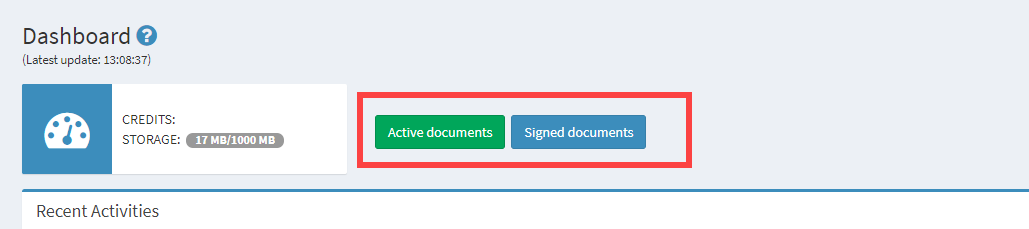
2. A dropdown list has been added with the list of all employees who share their documents
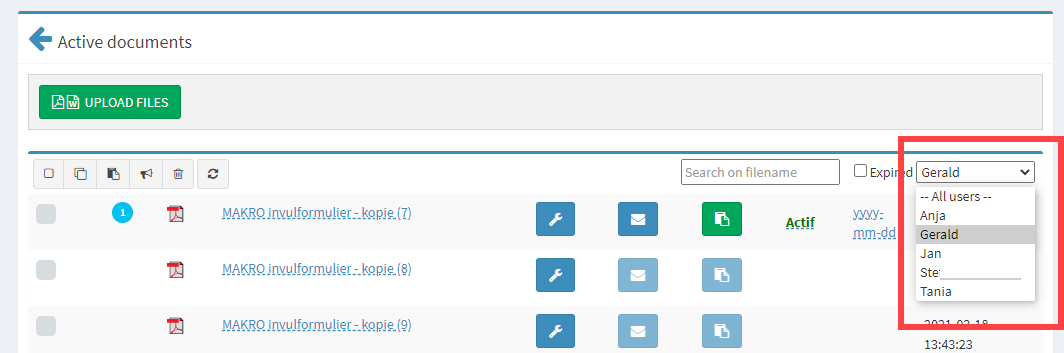
3. Select a user or choose
-- All users --4. The list of documents belonging to the selected user appears.
Return to Blog